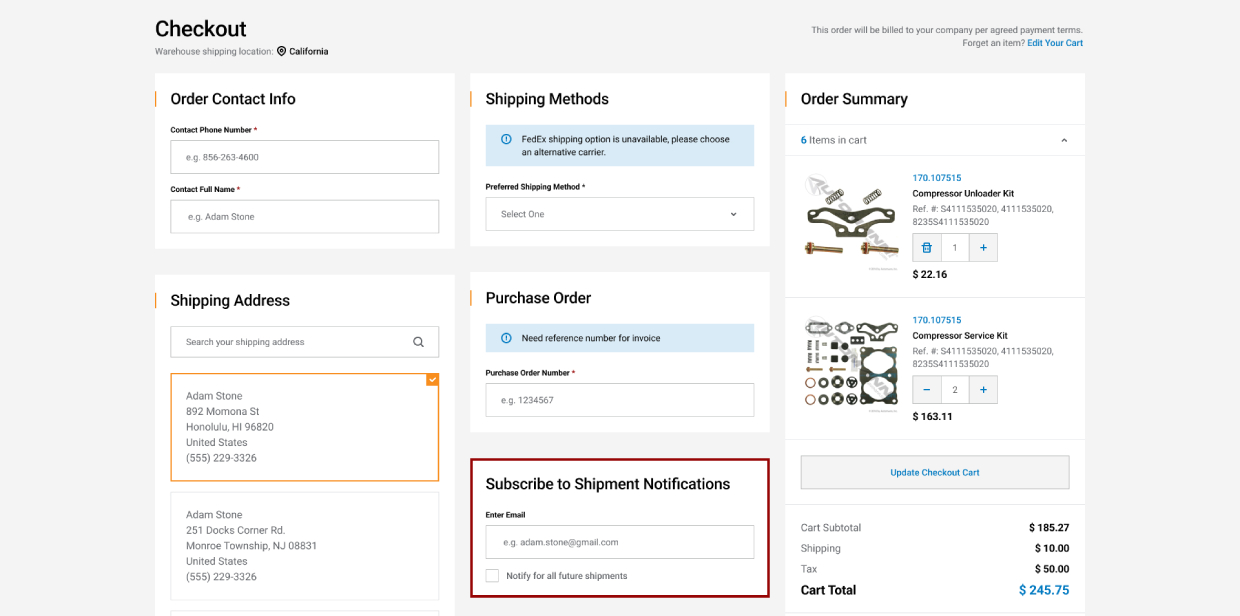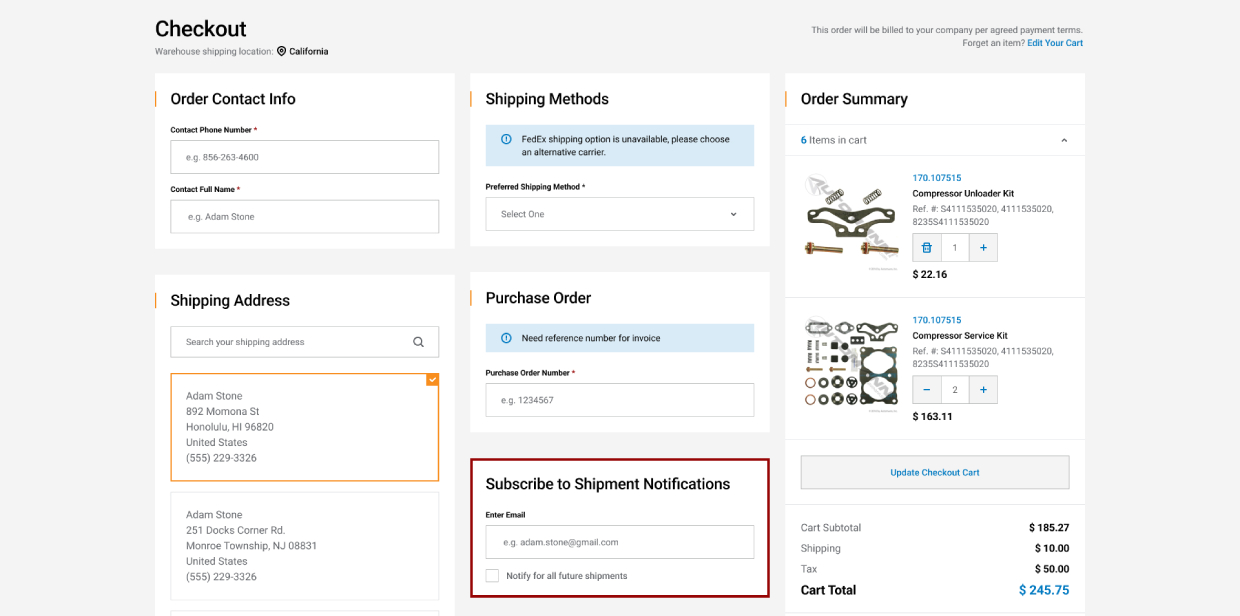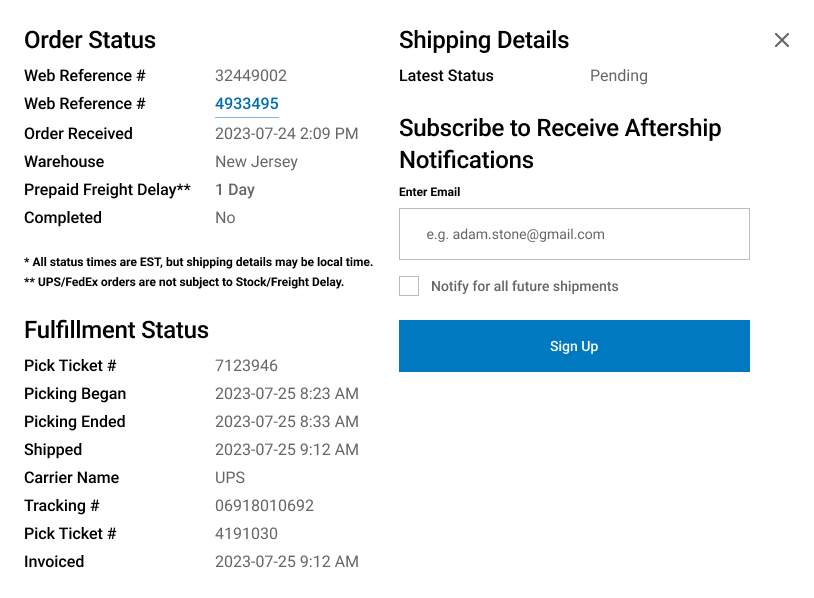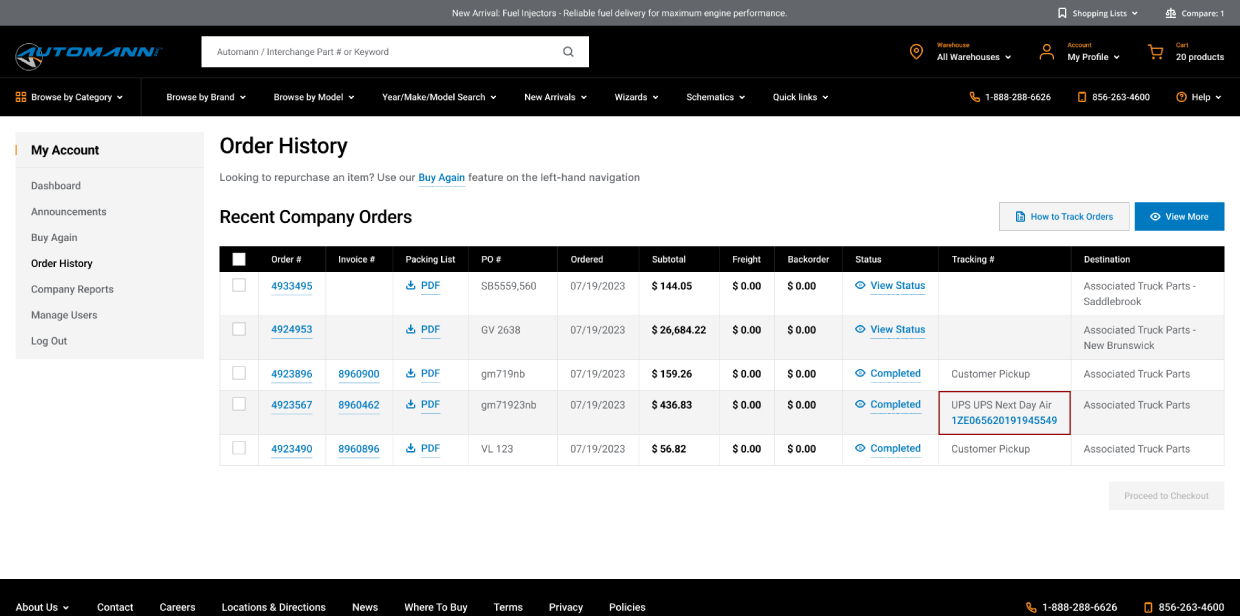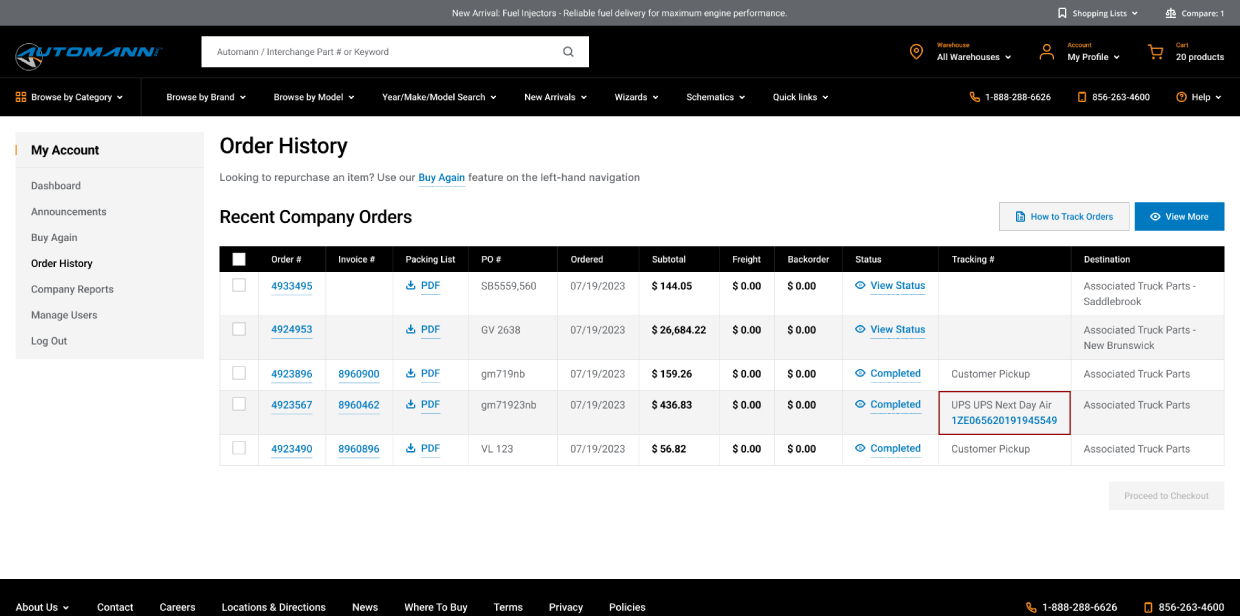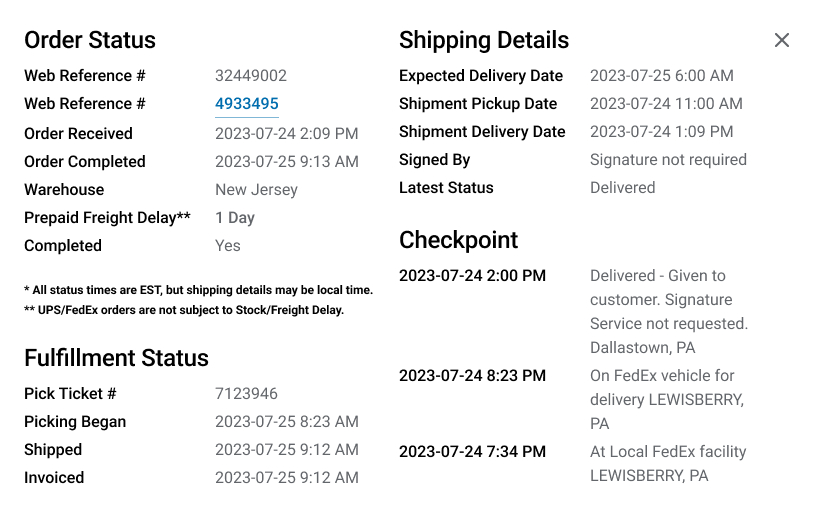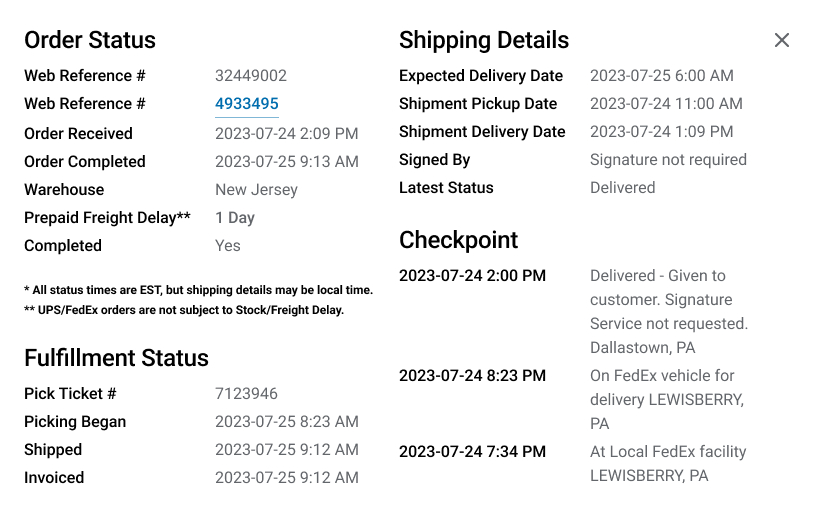Terms of Service
www.automann.com
Last updated on November 7, 2024
This www.automann.com website and service (together, the “Service”) is provided by Automann Inc. ("Automann"). Your use of the Service is governed by these Automann Terms of Service (the “Automann TOS”). Please read them carefully before using the Service. By using the Service, you agree to be bound by and honor all terms and provisions of the Automann TOS. If you cannot agree to the Automann TOS, you must not access or otherwise use the Service. The Automann TOS applies whether you are accessing the Service via a personal computer, wireless or mobile device, or any other technology or device.
In the Automann TOS, Automann sometimes refers to itself as "we" or "us", and sometimes refers to you as "you", the "user", or the "visitor".
From time to time, Automann may update or otherwise modify the Automann TOS at its sole discretion. We will post or display notices of material changes on the Service and/or notify you via other electronic means. How we do so is at our discretion. Once we post or make them available on the Service, these changes become effective immediately or as of the effective date otherwise specified, and your continued use of the Service shall confirm your agreement to the modified Automann TOS. Modifications will not have a retroactive effect. We recommend that you check back frequently and review the Automann TOS regularly so that you are aware of the most current rights and obligations that apply to you.
The Service is not marketed to or intended for anyone under 18 years old, or anyone under the legal age of majority in his or her state, country, or other jurisdiction of residence. Such individuals must not use the Service.
Service ownership, Service Content and your Service use
The Service is owned by Automann, including all text, graphics, photographic images, audio, video and audiovisual recordings, and other content published via the Service (collectively, such elements are “Service Content”). Certain Service Content elements are owned by third parties who have permitted Automann to use them (for example, certain text and photographic image contributions); Automann claims no ownership of such third-party elements.
You may view, download, and print copies of Automann's Service Content elements for your own reasonable personal use. Otherwise, you may not reproduce, display, distribute, or transmit copies of Automann's Service Content elements. Automann reserves all rights to its Service Content.
You may link to the Service from your own website, but only to the Service's home page (www.automann.com) (i.e., no "deep links"), and only in a manner that does not state or imply Automann's sponsorship, endorsement, license or other affiliation between Automann and you, your website, products, services, activities or representatives. Automann reserves the right to prohibit and/or block such links, at any time(s) and without any notice to you.
Without limitation, you agree not to do or permit or engage anyone else to do any of the following:
- use scrapers, phishers, crawlers, Internet agents, indexers, spiders, robots, bots, data extraction or mining devices, or other similar devices, programs, algorithms, subroutines or technology that performs the same or similar functions, whether to use, access, copy, acquire, input or store information, generate impressions, search, generate searches or monitor the Service or any portions thereof, or for any other purpose or reason;
- use or access the Service by any means other than via the user interface(s) provided by Automann for such purpose;
- hack or otherwise attempt to access or use the Service without our authorization, or disable, impede, circumvent or otherwise interfere with the Service's features, security, connections, servers, networks or other elements;
- use the Service in any manner that interferes with its normal operation or with any other user's use and enjoyment of the Service, or place more than reasonable single-user demands on our systems, servers, and resources furnishing the Service;
- frame, inline, mirror or otherwise repurpose, commercialize or similarly use the Service or Service Content in any way for any purpose;
- copy, reproduce, distribute, republish, tweet, syndicate, license, sublicense, download, archive, store, perform, display, post, transmit, exploit, create derivative works, or otherwise use the Service or any Service Content in any form, by any means, or for any purpose, without Automann's express prior written consent (but you may view, download and print copies of Automann's Service Content elements for your own reasonable personal use); and
- use the Service or Service Content for any illegal purpose or in any manner that violates any applicable law.
You agree that the foregoing prohibited uses and actions violate the Automann TOS, and additionally do or may violate copyright, trademark, privacy and publicity rights of Automann and others, and also do or may constitute other violations of law, all for which you agree to be liable.
Automann may from time to time modify or discontinue, temporarily or permanently, the Service (and parts thereof) with or without notice, and without any obligation to you. Automann also may terminate or suspend your use and access to all or any parts of the Service, with or without notice, and for any reason or no reason, in Automann's sole discretion. Such termination or suspension will not terminate or suspend the Automann TOS as applied to you.
Automann controls the Service from its offices in the State of New Jersey in the U.S. Automann makes no representation or warranty that the Service or Service Content is legal, appropriate, or available for use in other locations. Those who access the Service from other locations do so at their own risk and are responsible for compliance with any and all local laws, rules, and regulation, if and to the extent that local laws, rules, and regulations apply. No software made available in connection with the Service may be downloaded, exported or re-exported into, or to a national or resident of, any countries that are subject to U.S. export restrictions.
Your user account for the Service
You might wish to establish a user account for the Service, as doing so might make available to you more of the Service's features and functionality. In either case, the Automann TOS applies to your use of the Service. Establishing a user account bears no fee, but a user account is subject to the following rules: You must supply and maintain truthful, complete and up-to-date information about you as may be prompted by any registration wizards or forms on the Service. You must guard your Service password and any other Service security tokens or credentials against theft or unauthorized third-party use. You must alert us immediately and also change your Service credentials if you know or have reason to suspect that your Service credentials have been stolen or compromised. You are responsible for all activities that occur under your password or account, including unauthorized purchases and charges.
User generated content
The Service might include text, messages, comment posts, information, music, video, sounds, images, illustrations, graphics or other elements posted, submitted, uploaded, or otherwise provided by you and/or other Service users (all of which we refer to as “user generated content” or “UGC”), including by means of electronic chats for customer service or technical support, comment threads, blogs, tips, ratings, reviews, notes, emails, knowledge base and any and all other systems, interfaces or features (collectively, we refer to such Service features and sections as “UGC Features”).
So that all users desiring to do so may use UGC Features in a respectful and enjoyable manner, you agree not to create, post, upload, display, transmit, distribute, publish and store and otherwise use with or via the Service any of the following:
- UGC that violates any law, or that is libelous, defamatory, obscene, pornographic, harmful to minors, indecent, lewd, lascivious, suggestive, harassing, threatening, bullying, abusive, inflammatory, hate speech, repugnant, rude, boorish or otherwise reasonably objectionable.
- UGC that infringes or otherwise violates any copyright, trademark, trade secret, patent, right of privacy or right of publicity, or any right of any third person or entity.
- UGC that is fraudulent or misrepresentative, or that impersonates any person or entity or otherwise implies a false affiliation with or authorization by a person or entity.
- Personal or personally identifying information of any third person or entity, including information pertaining to their medical records and histories, financial information, Social Security numbers, names, addresses, e-mail addresses, telephone numbers, mobile phone numbers, and credit card account numbers.
- UGC containing advertising and promotions, political speech, political campaigning, fundraising, solicitations of any sort, scams, offers to send money, offers of employment or engagement, junk mail, spam, chain letters, pyramid schemes, get rich quick schemes, weight loss schemes, and other such inappropriate nonsense.
- UGC containing or comprised of computer viruses, worms, Trojan horses, and other computer malware, spyware, or adware.
You grant us and our affiliates, sublicensees, transferees and successors the nonexclusive, royalty-free, perpetual, irrevocable and fully transferable and sublicensable rights to use, reproduce, modify, adapt, publish, translate, create derivative works from, combine with other elements, distribute, perform and display your UGC throughout the world, in any and all media now or hereafter known, for any and all purposes, and without further consideration or notice (the “UGC License”).
You use UGC Features at your own risk. Automann undertakes no obligation to edit, remove, store, back up, maintain, use, not use, deliver, furnish, or otherwise act or omit to act concerning UGC. You understand that we do not control others’ uses of UGC Features and that we are not responsible for what or how you or others might use or post as UGC, or for its loss, damage, destruction, or alteration. You will not seek to edit or delete others’ UGC. You understand that UGC is viewable by everyone and is not covered by any privacy policy or protection.
You represent and warrant that (a) you own and/or control all rights necessary to UGC to grant the UGC License to us, and (b) UGC does not infringe or violate third-party intellectual property or other rights, or otherwise violate applicable law; and (c) UGC and the use thereof does not violate the Automann TOS.
Automann assumes no responsibility for monitoring the Service for inappropriate content or conduct. If at any time Automann chooses in its sole discretion to monitor the Service, Automann nonetheless assumes no responsibility for UGC or UGC Features, assumes no obligation to modify or remove any UGC, and no responsibility for the conduct of any user. Automann reserves the right to investigate and take appropriate legal action against anyone who, in Automann's sole discretion, violates, or is suspected of violating, the Automann TOS, including, without limitation, reporting you to law enforcement authorities. Further, you agree that Automann may access, preserve, and disclose your account and registration information and any other content or information if required to do so by law or if based on a good faith belief that such access, preservation or disclosure is reasonably necessary to (a) comply with the law or legal process; (b) enforce the Automann TOS or Automann's intellectual property rights; (c) respond to claims that any content or information violates the rights of any third party; (d) respond to your requests for customer or technical service; or (e) protect the rights, property or personal safety of Automann, users or any third parties, including acting in urgent circumstances.
Copyright infringement concerns / Digital Millennium Copyright Act Takedown Notices
If you believe that any material published via the Service infringes or otherwise violates your copyright rights, you may request that we remove it by sending to our designated Copyright Agent a written notice containing the following information and statements:
- Identify the work that you believe has been infringed. Describe the work, and provide a copy of the work or a website address at which we can review it. Include links, page numbers or other appropriate references to help us to locate the work.
- Identify the content or other information that you believe infringes your work. Include all links to our Service page(s) to help us locate the information on the Service.
- Provide your name and contact information so that we may reach you to discuss your notice as appropriate.
- Include a statement that you have a good faith belief that the use of the information is not authorized by the copyright owner, its agent, or otherwise by law.
- Include a statement that the information that you have submitted is accurate, and indicating that "under penalty of perjury," you are the copyright owner or its representative authorized to act on its behalf.
- A signature or the electronic equivalent from the copyright owner or its representative authorized to act on its behalf.
The contacts for our Copyright Agent are as follows:
Via email: abuse@automann.com
Via traditional mail: Automann Inc., Attn: Automann TOS, 251 Docks Corner Road, Monroe Township, NJ 08831
Service abuse and Automann TOS violations
If you become aware of abuses or other violations of the Automann TOS that you wish to report, please contact us:
Via email: abuse@automann.com
Via traditional mail: Automann Inc., Attn: Automann TOS, 251 Docks Corner Road, Monroe Township, NJ 08831
Automann reserves the right (but undertakes no obligation) to take any action it deems fit against violators of the Automann TOS, including suspension and termination of any user account and any visitor’s use of the Service, for any reason or no reason, and with or without notice in Automann's sole discretion.
Privacy Policy
Automann has published its Privacy Policy, which discusses how we collect, store, use and disclose information about your use of the Service. The Privacy Policy also is part of the Automann TOS and incorporated by reference. Your use of the Service constitutes your acceptance of the Privacy Policy.
The Service’s links to others’ websites and services
The Service may contain links to websites or other services provided by third parties. The fact that we might link to another's service does not mean that we endorse, recommend, sponsor, or have any other affiliation or relationship with its provider. We do not control such third-party providers, their services, or the information available via their services. Their services are not subject to the Automann TOS or the Automann Privacy Policy but might be subject to their own terms of service and privacy policies. We disclaim all warranties and responsibility for others’ services; you visit and use them at your own risk.
Indemnification
You agree to indemnify and hold harmless Automann, its shareholders and licensors, and all of their respective affiliates, directors, officers, employees, members, agents, counsel and representatives (collectively, the “Automann Group”) against and for all claims, demands, causes of action, losses, expenses, damages and costs (including any reasonable attorneys’ fees and costs), resulting or arising from or relating to your (A) use or attempted use of the Service or Service Content; (B) your violation of the Automann TOS; (C) your infringement or violation of any rights of another person or entity; and (D) your violation of applicable law. Automann reserves the right to assume the exclusive defense and control of any matter subject to indemnification by you and all negotiations for its settlement or compromise, and you agree to fully cooperate with us upon our request.
Disclaimers
AUTOMANN PROVIDES THE SERVICE ONLY ON AN “AS IS” AND AS AVAILABLE BASIS. YOU USE THE SERVICE AT YOUR SOLE RISK. AUTOMANN DISCLAIMS ALL REPRESENTATIONS, WARRANTIES, AND COVENANTS OF ANY KIND, WHETHER EXPRESS OR IMPLIED, INCLUDING BUT NOT LIMITED TO THE IMPLIED WARRANTIES OF MERCHANTABILITY, FITNESS FOR A PARTICULAR PURPOSE OR USE, AND NON-INFRINGEMENT, TO THE FULLEST EXTENT PERMITTED BY LAW IN THE JURISDICTION OR TERRITORY IN WHICH YOU USE THE SERVICE. IN PARTICULAR, AUTOMANN DOES NOT WARRANT THAT THE SERVICE WILL MEET YOUR EXPECTATIONS OR REQUIREMENTS, THAT IT WILL BE UNINTERRUPTED, TIMELY, SECURE, RELIABLE, OR ERROR-FREE, OR THAT THE RESULTS OBTAINED FROM SERVICE USE WILL BE ACCURATE OR RELIABLE, OR THAT ANY ERRORS IN THE SERVICE WILL BE CORRECTED, OR THAT THE SERVICE IS FREE OF VIRUSES OR OTHER MALWARE OR HARMFUL COMPONENTS. NO ORAL OR WRITTEN INFORMATION OR ADVICE PROVIDED BY AUTOMANN OR ANY REPRESENTATIVE SHALL CREATE ANY REPRESENTATION OR WARRANTY.
Limitations of liability
THE AUTOMANN GROUP SHALL NOT BE LIABLE FOR ANY INDIRECT, INCIDENTAL, SPECIAL, CONSEQUENTIAL, OR EXEMPLARY DAMAGES, INCLUDING BUT NOT LIMITED TO DAMAGES FOR LOSS OF PROFITS, GOODWILL, USE, DATA, OR OTHER INTANGIBLE LOSSES, REGARDLESS OF ANY NOTICE THEREOF, WHETHER BASED ON BREACH OF CONTRACT, BREACH OF WARRANTY, TORT (INCLUDING NEGLIGENCE), PRODUCT LIABILITY OR OTHERWISE, RESULTING DIRECTLY OR INDIRECTLY FROM THE SERVICE, THE AUTOMANN TOS, OR YOUR USE OF OR THE INABILITY TO USE THE SERVICE OR SERVICE CONTENT.
THE SOLE AND ENTIRE MAXIMUM LIABILITY OF THE AUTOMANN GROUP FOR ANY REASON RESULTING DIRECTLY OR INDIRECTLY FROM OR RELATING TO THIS AGREEMENT OR THE USE OF OR THE INABILITY TO USE THE SERVICE, AND YOUR SOLE AND EXCLUSIVE REMEDY FOR ANY SUCH CAUSE OR CLAIM, SHALL BE LIMITED TO THE LESSER OF (A) FIFTY U.S. DOLLARS, AND (B) THE NET AMOUNT RECEIVED BY AUTOMANN FROM YOU FOR ANY PRODUCTS OR SERVICES PURCHASED FROM AUTOMANN DURING THE TWELVE (12) MONTH PERIOD IMMEDIATELY PRECEDING THE CLAIM. YOU AGREE THAT THIS LIMITATION OF LIABILITY REFLECTS A REASONABLE ALLOCATION OF RISK. YOU ACKNOWLEDGE THAT BUT FOR YOUR AGREEMENT TO SUCH LIMITATION OF LIABILITY, AUTOMANN WOULD NOT PROVIDE THE SERVICE TO YOU.
THE ESSENTIAL PURPOSE OF THE FOREGOING LIMITATIONS OF LIABILITY IS TO LIMIT THE AUTOMANN GROUP'S LIABILITY UNDER THE AUTOMANN TOS. THE FOREGOING LIMITATIONS WILL APPLY EVEN IF YOUR REMEDY SET FORTH ABOVE FAILS OF ITS ESSENTIAL PURPOSE.
BECAUSE SOME JURISDICTIONS OR TERRITORIES DO NOT PERMIT THE DISCLAIMER OF CERTAIN WARRANTIES OR THE EXCLUSION OR LIMITATION OF CERTAIN TYPES OF LIABILITY, SOME OF THE FOREGOING DISCLAIMERS AND LIMITATIONS MIGHT NOT APPLY TO YOU; IN SUCH CASE, HOWEVER, AT AUTOMANN'S OPTION THE MAXIMUM APPLICABLE LIMITATIONS OF THE AUTOMANN GROUP'S LIABILITY SHALL APPLY.
General provisions
The Automann TOS sets forth the entire understanding of you and us with respect to its subject matter. In the event that any one or more of the terms and provisions in the Automann TOS is held to be invalid, illegal or unenforceable, the remaining provisions still will be valid and not affected or impaired thereby. Failure to insist upon strict adherence to any term or provision of the Automann TOS shall not waive any such term or provision and shall not waive or limit any right thereafter to insist upon strict adherence to that term or provision or any other term or provision of the Automann TOS. Headings are only for convenience; they shall not be used to construe the meaning or intent of the Automann TOS. You may not assign or transfer the Automann TOS or sublicense the rights granted hereunder without Automann's express prior written consent. Any purported assignment, transfer, or sublicensing of the Automann TOS or the rights or obligations hereunder in violation of its terms is void. Automann may assign or transfer the Automann TOS from time to time in its sole discretion. The Automann TOS is binding on all permitted successors and assigns. The governing law of the Automann TOS is the substantive laws of the State of New Jersey. The Automann TOS will not be governed by the United Nations Convention on contracts for the international sale of goods or any other similar convention or laws, the application of which are expressly excluded.
The Automann TOS does not change or affect any other written agreement(s) that you now or in the future may have with Automann. In the event of any conflict between those agreement(s) terms and the Automann TOS, those agreement(s) terms will govern in that instance.
Dispute resolution
Any dispute arising out of or in connection with the Automann TOS or the Service, including any question regarding the existence, validity, or termination of the Automann TOS, shall be resolved by binding arbitration conducted in Somerset County, New Jersey before a single arbitrator under the Commercial Arbitration Rules of the American Arbitration Association. Each party to such arbitration shall bear its own respective fees and expenses.
Notwithstanding the foregoing arbitration requirements, Automann never shall be precluded or delayed from seeking and obtaining emergency, temporary, preliminary, or permanent injunctive relief in State, Federal, or any other courts of competent jurisdiction to protect and enforce its intellectual property rights or to remedy your unauthorized uses of the Service or the Service Content if Automann reasonably deems such relief necessary. You agree to and shall not challenge the personal jurisdiction and venue of the State and Federal courts in the State of New Jersey for such purpose. Automann may enforce any judgment or award in any court of competent jurisdiction.
You must commence a proceeding arising out of or in connection with the Automann TOS or the Service no more than one (1) year after the date on which the claim that is the subject of the proceeding arose. You waive any statutes of limitations to the contrary.
To the fullest extent permitted by applicable law, you waive your right to bring or participate in any class arbitration proceedings against Automann or its affiliates.
To the fullest extent permitted by applicable law, you waive your right to bring or participate in any class action proceedings against Automann or its affiliates.
IN ANY ACTION OR PROCEEDING BROUGHT CONCERNING THE SERVICE, THE AUTOMANN TOS, OR SUBJECT MATTERS COVERED BY THE AUTOMANN TOS, YOU HEREBY WAIVE ANY RIGHT YOU MAY HAVE NOW OR HEREAFTER TO A TRIAL BY JURY.
Questions or comments
If you have any questions or comments about our Service or Automann TOS, please contact us:
Via email: abuse@automann.com
Via traditional mail: Automann Inc., Attn: Automann TOS, 251 Docks Corner Road, Monroe Township, NJ 08831
AUTOMANN and the Automann logo are exclusive service marks of Automann Inc.
© All rights reserved. Unauthorized use or reproduction is prohibited.